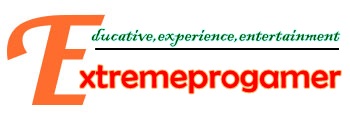Hi Sobat EPG kali ini saya akan share game berbayar yang ada dimaket menjadi free disini hehe.. Game kali ini yakni, Glow Hockey 2 Pro
Oke langsung saja SS di hp saya nih..
Oke gak banyak omong, nih Link Download nya :
Mediafire
-Install APK SEPERTI BIASA
08 April 2014
Download Call Of Duty Black (COD) Ops Zombies for Android apk + data
Hi sobat EPG, kali ini saya akan share game hd android seperti Call Of Duty Black Ops Zombie.. Game ini menceritakan tentang misi tentara untuk menakhlukan zombie yang tersebar di kota.. mereka di suruh oleh pimpinan negaranya.. (Gak banyak omong ah, nnti salah hehehehe :D )
Oke gan, langsung saja.. ini ScreenShot wok di HP lenovo Saya
Download APK (Nanti di backup lewat titaniumbackup, baca caranya dibawah)
andDownload Data
Cara Install :
1.Copy data yang sudah di download tadi ke sdcard/Android/Obb
2.Extract semua file yang ada didalam file titaniumbackup.rar
3.Jika sudah, copykan hasil extract tersebut ke folder 'TitaniumBackup'
4. Jika belum ada folder, install terlebih dahulu Titanium Backupnya yg sudah ada di dalam folder
5. Buka Titanium backup,
6.Cari Game COD-BOZ,lalu klik dan pilih restore app + data
7. Buka Lucky Patcher
8. Remove License Verification with AUTO MODES (Agar Permanen)
9.Klik OK
10. ENJOY THE GAME
OKE, SEKIAN POSTINGAN DARI SAYA, APABILA ADA PERTANYAAN BISA DITANYA LEWAT KOMENTAR, INSYAALLAH SAYA AKAN MENJAWABNYA BILA SEMPAT DAN TIDAK SIBUK, TRIMS
-Arva
-Arva
Rakun Optimizier, Aplikasi untuk mengoptimalkan performa android anda agar tidak lag !
Sering kali anda mengeluhkan kinerja dari sebuah perangkat ketika perangkat tersebut lambat, mengingat keterbatasan suatu perangkat, maka kali ini saya mencoba berbagi kepada anda mengoptimalkan android dengan menggunakan rakun optimizer.
Rakun optimizer adalah aplikasi optimasi android yang dikembangkan maxiandroid khusus untuk anda pembaca setia maxiandroid,follower @droidindonesia dan MAC.
Apa yang membedakan dengan optimizer lainnya?
1.Rakun optimizer secara otomatis mendeteksi hardware perangkat anda kemudian memasukan sesuai dengan perangkat anda, sehingga anda tidak perlu lagi binggung memilih parameter yang terkadang jika salah memilih maka akan menyebabkan hardbrick, pada rakun optimizer kami memberi kemudahan tersebut
2.Kinerja perangkat akan meningkat antara 10-30%, baterai akan sedikit irit (dengan pemakaian yang sama) disebabkan pemakaian energi dari baterai yang berlebih diakhiri
3.Pemakaian cukup mudah dengan sekali klik saja
4.Kami share secara gratis
5.Compatible dengan hampir sebagian besar ROM (dari donut sampai ICS), dan sebagian besar perangkat
Bagaimana cara pemakaian?
1.Perangkat anda harus sudah ROOT (karena rakun optimizer harus mendapat akses pada system)
2.Download Rakun Optimizer (klik gambar di bawah ini)
MIRROR (MediaFire)
3.Install Rakun Optimizer
4.Jalankan Rakun Optimizer dan jika terdapat pernyataan untuk mendapat akses superuser, anda klik Allow
5.Setelah masuk pada tampilan utama, anda klik Rakun optimizer I dan jika muncul status dari baterai anda, klik OK
6.Tunggulah beberapa saat dan setelah selesai maka akan muncul notifikasi bahwa anda harus reboot perangkat jika anda hanya ingin menggunakan rakun optimizer I saja, namun jika ingin lebih optimal, jangan anda reboot perangkat anda kemudian anda klik rakun optimizer II
7.Setelah anda klik rakun optimizer II, tunggu sebentar dan akan muncul notifikasi yang sama, jika anda ingin lebih optimal lagi jangan anda reboot perangkat andakemudian klik rakun optimizer III
8.Setelah anda klik rakun optimizer III, tunggu sebentar dan akan muncul notifikasi yang sama, jangan anda reboot perangkat anda dahulu, namun klik tombol menupada perangkat anda dan setelah muncul menu, anda klik Bersihkan cache
9.Setelah anda bersihkan cache, anda reboot perangkat anda
10.Rasakan perbedaan setelah anda optimalisasi dengan Rakun Optimizer
Catatan:
Karena banyak sekali pertanyaan maka akan saya jawab beberapa pertanyaan yang ada
1.Rakun optimizer support hampir semua perangkat android, hampir semua ROM dari donut sampai ICS.
2.Jika ada aplikasi yang tidak jalan setelah install rakun optimizer, solusinya adalah clear cache dan clear data aplikasi yang tidak jalan, restart perangkat kemudian anda coba buka lagi (tentu saja pastikan internet berjalan lancar).
3.Setelah install rakun optimizer, anda bisa untuk uninstall aplikasi tersebut dan jangan khawatir karena rakun optimizer tetap akan berjalan sekalipun anda uninstall rakun optimizer atau anda reset factory. Rakun optimizer akan hilang jika anda flash ulang ROM anda.
Sumber : http://maxiandroid.blogspot.com/2012/07/optimalkan-android-dengan-rakun.html
Download Hot Pursuit Unlocker.apk for FREE
Hi all.. today i will share a paid apps named Hot Pursuit Unlocker..
This app have some function same with save game NFS HOT PURSUIT android.. This app can :
- Unlock All Cars
- Completed All Career
- Get 3 Stars in each mission
Okay.. Screenshoot Application :
Download For Free via Mediafire :
<<< HERE >>>
And.. Thanks if my post can be useful for you :)
Regard,
Arva Athallah
28 February 2014
100 macam tombol kombinasi keyboard (HOTKEY)
Hai sobat EPG, kali ini saya akan posting tentang 100 macam tombol kombinasi keyboard (HOTKEY) , Sebelumnya.. sobat harus mengenal Apa itu Hotkey ? Hotkey adalah kombinasi tombol di keyboard standar windows untuk melakukan perintah tertentu semacam tulisan tebal dengan ctrl+b dan sebagainya. Nah gimana? Apa sobat sudah paham apa itu hotkey,, oke berikut macam-macam hotkey yang dapat kalian ketahui :
1. CTRL+C (Copy)
2. CTRL+X (Cut)
3. CTRL+V (Paste)
4. CTRL+Z (Undo)
5. DELETE (Delete)SHIFT+DELETE (Delete the selected item permanently without placing the item in the Recycle Bin)
6. CTRL+SHIFT while dragging an item (Create a shortcut to the selected item)
7. F2 key (Rename the selected item)
2. CTRL+X (Cut)
3. CTRL+V (Paste)
4. CTRL+Z (Undo)
5. DELETE (Delete)SHIFT+DELETE (Delete the selected item permanently without placing the item in the Recycle Bin)
6. CTRL+SHIFT while dragging an item (Create a shortcut to the selected item)
7. F2 key (Rename the selected item)
8. CTRL+RIGHT ARROW (Move the insertion point to the beginning of the next word)
9. CTRL+LEFT ARROW (Move the insertion point to the beginning of the previous word)
10. CTRL+DOWN ARROW (Move the insertion point to the beginning of the next paragraph)
11. CTRL+UP ARROW (Move the insertion point to the beginning of the previous paragraph)
12. CTRL+SHIFT with any of the arrow keys (Highlight a block of text)
13. CTRL+A (Select all)
14. F3 key (Search for a file or a folder)
15. ALT+ENTER (View the properties for the selected item)
16. ALT+F4 (Close the active item, or quit the active program)
17. ALT+ENTER (Display the properties of the selected object)
18. ALT+SPACEBAR (Open the shortcut menu for the active window)
19. CTRL+F4 (Close the active document in programs that enable you to have multiple documents open simultaneously)
20. ALT+TAB (Switch between the open items)
21. ALT+ESC (Cycle through items in the order that they had been opened)
22. F6 key (Cycle through the screen elements in a window or on the desktop)
23. F4 key (Display the Address bar list in My Computer or Windows Explorer)
24. SHIFT+F10 (Display the shortcut menu for the selected item)
25. ALT+SPACEBAR (Display the System menu for the active window)
26. CTRL+ESC (Display the Start menu)
27. ALT+Underlined letter in a menu name (Display the corresponding menu)
28. F10 key (Activate the menu bar in the active program)
29. RIGHT ARROW (Open the next menu to the right, or open a submenu)
30. LEFT ARROW (Open the next menu to the left, or close a submenu)
31. F5 key (Update the active window)
32. BACKSPACE (View the folder one level up in My Computer or Windows Explorer)
33. ESC (Cancel the current task)
34. SHIFT when you insert a CD-ROM into the CDROM drive (Prevent the CD-ROM from automatically playing)
35. CTRL+TAB (Move forward through the tabs)
36. CTRL+SHIFT+TAB (Move backward through the tabs)
37. TAB (Move forward through the options)
38. SHIFT+TAB (Move backward through the options)
39. ALT+Underlined letter (Perform the corresponding command or select the corresponding option)
40. ENTER (Perform the command for the active option or button)
41. SPACEBAR (Select or clear the check box if the active option is a check box)
42. Arrow keys (Select a button if the active option is a group of option buttons)
43. F1 key (Display Help)
44. F4 key (Display the items in the active list)
45. BACKSPACE (Open a folder one level up if a folder is selected in the
46. Windows Logo (Display or hide the Start menu)
47. Windows Logo+BREAK (Display the System Properties dialog box)
48. Windows Logo+D (Display the desktop)
49. Windows Logo+M (Minimize all of the windows)
50. Windows Logo+SHIFT+M (Restore the minimized windows)
9. CTRL+LEFT ARROW (Move the insertion point to the beginning of the previous word)
10. CTRL+DOWN ARROW (Move the insertion point to the beginning of the next paragraph)
11. CTRL+UP ARROW (Move the insertion point to the beginning of the previous paragraph)
12. CTRL+SHIFT with any of the arrow keys (Highlight a block of text)
13. CTRL+A (Select all)
14. F3 key (Search for a file or a folder)
15. ALT+ENTER (View the properties for the selected item)
16. ALT+F4 (Close the active item, or quit the active program)
17. ALT+ENTER (Display the properties of the selected object)
18. ALT+SPACEBAR (Open the shortcut menu for the active window)
19. CTRL+F4 (Close the active document in programs that enable you to have multiple documents open simultaneously)
20. ALT+TAB (Switch between the open items)
21. ALT+ESC (Cycle through items in the order that they had been opened)
22. F6 key (Cycle through the screen elements in a window or on the desktop)
23. F4 key (Display the Address bar list in My Computer or Windows Explorer)
24. SHIFT+F10 (Display the shortcut menu for the selected item)
25. ALT+SPACEBAR (Display the System menu for the active window)
26. CTRL+ESC (Display the Start menu)
27. ALT+Underlined letter in a menu name (Display the corresponding menu)
28. F10 key (Activate the menu bar in the active program)
29. RIGHT ARROW (Open the next menu to the right, or open a submenu)
30. LEFT ARROW (Open the next menu to the left, or close a submenu)
31. F5 key (Update the active window)
32. BACKSPACE (View the folder one level up in My Computer or Windows Explorer)
33. ESC (Cancel the current task)
34. SHIFT when you insert a CD-ROM into the CDROM drive (Prevent the CD-ROM from automatically playing)
35. CTRL+TAB (Move forward through the tabs)
36. CTRL+SHIFT+TAB (Move backward through the tabs)
37. TAB (Move forward through the options)
38. SHIFT+TAB (Move backward through the options)
39. ALT+Underlined letter (Perform the corresponding command or select the corresponding option)
40. ENTER (Perform the command for the active option or button)
41. SPACEBAR (Select or clear the check box if the active option is a check box)
42. Arrow keys (Select a button if the active option is a group of option buttons)
43. F1 key (Display Help)
44. F4 key (Display the items in the active list)
45. BACKSPACE (Open a folder one level up if a folder is selected in the
46. Windows Logo (Display or hide the Start menu)
47. Windows Logo+BREAK (Display the System Properties dialog box)
48. Windows Logo+D (Display the desktop)
49. Windows Logo+M (Minimize all of the windows)
50. Windows Logo+SHIFT+M (Restore the minimized windows)
51. Windows Logo+E (Open My Computer)
52. Windows Logo+F (Search for a file or a folder)
53. CTRL+Windows Logo+F (Search for computers)
54. Windows Logo+F1 (Display Windows Help)
55. Windows Logo+ L (Lock the keyboard)
56. Windows Logo+R (Open the Run dialog box)
57. Windows Logo+U (Open Utility Manager) Accessibility Keyboard Shortcuts
58. Right SHIFT for eight seconds (Switch FilterKeys either on or off)
59. Left ALT+left SHIFT+PRINT SCREEN (Switch High Contrast either on or off)
60. Left ALT+left SHIFT+NUM LOCK (Switch the MouseKeys either on or off)
61. SHIFT five times (Switch the StickyKeys either on or off)
62. NUM LOCK for five seconds (Switch the ToggleKeys either on or off)
63. Windows Logo +U (Open Utility Manager)
64. END (Display the bottom of the active window)
65. HOME (Display the top of the active window)
66. NUM LOCK+Asterisk sign (*) (Display all of the subfolders that are under the selected folder)
67. NUM LOCK+Plus sign (+) (Display the contents of the selected folder)
68. NUM LOCK+Minus sign (-) (Collapse the selected folder)
69. LEFT ARROW (Collapse the current selection if it is expanded, or select the parent folder)
70. RIGHT ARROW (Display the current selection if it is collapsed, or select the first subfolder)
71. RIGHT ARROW (Move to the right or to the beginning of the next line)
72. LEFT ARROW (Move to the left or to the end of the previous line)
73. UP ARROW (Move up one row)
74. DOWN ARROW (Move down one row)
75. PAGE UP (Move up one screen at a time)
76. PAGE DOWN (Move down one screen at a time)
77. HOME (Move to the beginning of the line)
78. END (Move to the end of the line)
79. CTRL+HOME (Move to the first character)
80. CTRL+END (Move to the last character)
81. SPACEBAR (Switch between Enlarged and Normal mode when a character is selected)
82. CTRL+O (Open a saved console)
83. CTRL+N (Open a new console)
84. CTRL+S (Save the open console)
85. CTRL+M (Add or remove a console item)
86. CTRL+W (Open a new window)
87. F5 key (Update the content of all console windows)
88. ALT+SPACEBAR (Display the MMC window menu)
89. ALT+F4 (Close the console)
90. ALT+A (Display the Action menu)
91. ALT+V (Display the View menu)
92. ALT+F (Display the File menu)
93. ALT+O (Display the Favorites menu)
94. MMC Console Window Keyboard Shortcuts
95. CTRL+P (Print the current page or active pane)
96. ALT+Minus sign (-) (Display the window menu for the active console window)
97. SHIFT+F10 (Display the Action shortcut menu for the selected item)
98. F1 key (Open the Help topic, if any, for the selected item)
99. F5 key (Update the content of all console windows)
100. CTRL+F10 (Maximize the active console window)
52. Windows Logo+F (Search for a file or a folder)
53. CTRL+Windows Logo+F (Search for computers)
54. Windows Logo+F1 (Display Windows Help)
55. Windows Logo+ L (Lock the keyboard)
56. Windows Logo+R (Open the Run dialog box)
57. Windows Logo+U (Open Utility Manager) Accessibility Keyboard Shortcuts
58. Right SHIFT for eight seconds (Switch FilterKeys either on or off)
59. Left ALT+left SHIFT+PRINT SCREEN (Switch High Contrast either on or off)
60. Left ALT+left SHIFT+NUM LOCK (Switch the MouseKeys either on or off)
61. SHIFT five times (Switch the StickyKeys either on or off)
62. NUM LOCK for five seconds (Switch the ToggleKeys either on or off)
63. Windows Logo +U (Open Utility Manager)
64. END (Display the bottom of the active window)
65. HOME (Display the top of the active window)
66. NUM LOCK+Asterisk sign (*) (Display all of the subfolders that are under the selected folder)
67. NUM LOCK+Plus sign (+) (Display the contents of the selected folder)
68. NUM LOCK+Minus sign (-) (Collapse the selected folder)
69. LEFT ARROW (Collapse the current selection if it is expanded, or select the parent folder)
70. RIGHT ARROW (Display the current selection if it is collapsed, or select the first subfolder)
71. RIGHT ARROW (Move to the right or to the beginning of the next line)
72. LEFT ARROW (Move to the left or to the end of the previous line)
73. UP ARROW (Move up one row)
74. DOWN ARROW (Move down one row)
75. PAGE UP (Move up one screen at a time)
76. PAGE DOWN (Move down one screen at a time)
77. HOME (Move to the beginning of the line)
78. END (Move to the end of the line)
79. CTRL+HOME (Move to the first character)
80. CTRL+END (Move to the last character)
81. SPACEBAR (Switch between Enlarged and Normal mode when a character is selected)
82. CTRL+O (Open a saved console)
83. CTRL+N (Open a new console)
84. CTRL+S (Save the open console)
85. CTRL+M (Add or remove a console item)
86. CTRL+W (Open a new window)
87. F5 key (Update the content of all console windows)
88. ALT+SPACEBAR (Display the MMC window menu)
89. ALT+F4 (Close the console)
90. ALT+A (Display the Action menu)
91. ALT+V (Display the View menu)
92. ALT+F (Display the File menu)
93. ALT+O (Display the Favorites menu)
94. MMC Console Window Keyboard Shortcuts
95. CTRL+P (Print the current page or active pane)
96. ALT+Minus sign (-) (Display the window menu for the active console window)
97. SHIFT+F10 (Display the Action shortcut menu for the selected item)
98. F1 key (Open the Help topic, if any, for the selected item)
99. F5 key (Update the content of all console windows)
100. CTRL+F10 (Maximize the active console window)
Oke Terima Kasih telah membaca postingan kecil saya ini, Semoga bisa bermanfaat bagi kalian sobat :)
Arva,
Arva,
Subscribe to:
Posts
(
Atom
)