08 April 2014
Download Hot Pursuit Unlocker.apk for FREE
Hi all.. today i will share a paid apps named Hot Pursuit Unlocker..
This app have some function same with save game NFS HOT PURSUIT android.. This app can :
- Unlock All Cars
- Completed All Career
- Get 3 Stars in each mission
Okay.. Screenshoot Application :
Download For Free via Mediafire :
<<< HERE >>>
And.. Thanks if my post can be useful for you :)
Regard,
Arva Athallah
28 February 2014
100 macam tombol kombinasi keyboard (HOTKEY)
Hai sobat EPG, kali ini saya akan posting tentang 100 macam tombol kombinasi keyboard (HOTKEY) , Sebelumnya.. sobat harus mengenal Apa itu Hotkey ? Hotkey adalah kombinasi tombol di keyboard standar windows untuk melakukan perintah tertentu semacam tulisan tebal dengan ctrl+b dan sebagainya. Nah gimana? Apa sobat sudah paham apa itu hotkey,, oke berikut macam-macam hotkey yang dapat kalian ketahui :
1. CTRL+C (Copy)
2. CTRL+X (Cut)
3. CTRL+V (Paste)
4. CTRL+Z (Undo)
5. DELETE (Delete)SHIFT+DELETE (Delete the selected item permanently without placing the item in the Recycle Bin)
6. CTRL+SHIFT while dragging an item (Create a shortcut to the selected item)
7. F2 key (Rename the selected item)
2. CTRL+X (Cut)
3. CTRL+V (Paste)
4. CTRL+Z (Undo)
5. DELETE (Delete)SHIFT+DELETE (Delete the selected item permanently without placing the item in the Recycle Bin)
6. CTRL+SHIFT while dragging an item (Create a shortcut to the selected item)
7. F2 key (Rename the selected item)
8. CTRL+RIGHT ARROW (Move the insertion point to the beginning of the next word)
9. CTRL+LEFT ARROW (Move the insertion point to the beginning of the previous word)
10. CTRL+DOWN ARROW (Move the insertion point to the beginning of the next paragraph)
11. CTRL+UP ARROW (Move the insertion point to the beginning of the previous paragraph)
12. CTRL+SHIFT with any of the arrow keys (Highlight a block of text)
13. CTRL+A (Select all)
14. F3 key (Search for a file or a folder)
15. ALT+ENTER (View the properties for the selected item)
16. ALT+F4 (Close the active item, or quit the active program)
17. ALT+ENTER (Display the properties of the selected object)
18. ALT+SPACEBAR (Open the shortcut menu for the active window)
19. CTRL+F4 (Close the active document in programs that enable you to have multiple documents open simultaneously)
20. ALT+TAB (Switch between the open items)
21. ALT+ESC (Cycle through items in the order that they had been opened)
22. F6 key (Cycle through the screen elements in a window or on the desktop)
23. F4 key (Display the Address bar list in My Computer or Windows Explorer)
24. SHIFT+F10 (Display the shortcut menu for the selected item)
25. ALT+SPACEBAR (Display the System menu for the active window)
26. CTRL+ESC (Display the Start menu)
27. ALT+Underlined letter in a menu name (Display the corresponding menu)
28. F10 key (Activate the menu bar in the active program)
29. RIGHT ARROW (Open the next menu to the right, or open a submenu)
30. LEFT ARROW (Open the next menu to the left, or close a submenu)
31. F5 key (Update the active window)
32. BACKSPACE (View the folder one level up in My Computer or Windows Explorer)
33. ESC (Cancel the current task)
34. SHIFT when you insert a CD-ROM into the CDROM drive (Prevent the CD-ROM from automatically playing)
35. CTRL+TAB (Move forward through the tabs)
36. CTRL+SHIFT+TAB (Move backward through the tabs)
37. TAB (Move forward through the options)
38. SHIFT+TAB (Move backward through the options)
39. ALT+Underlined letter (Perform the corresponding command or select the corresponding option)
40. ENTER (Perform the command for the active option or button)
41. SPACEBAR (Select or clear the check box if the active option is a check box)
42. Arrow keys (Select a button if the active option is a group of option buttons)
43. F1 key (Display Help)
44. F4 key (Display the items in the active list)
45. BACKSPACE (Open a folder one level up if a folder is selected in the
46. Windows Logo (Display or hide the Start menu)
47. Windows Logo+BREAK (Display the System Properties dialog box)
48. Windows Logo+D (Display the desktop)
49. Windows Logo+M (Minimize all of the windows)
50. Windows Logo+SHIFT+M (Restore the minimized windows)
9. CTRL+LEFT ARROW (Move the insertion point to the beginning of the previous word)
10. CTRL+DOWN ARROW (Move the insertion point to the beginning of the next paragraph)
11. CTRL+UP ARROW (Move the insertion point to the beginning of the previous paragraph)
12. CTRL+SHIFT with any of the arrow keys (Highlight a block of text)
13. CTRL+A (Select all)
14. F3 key (Search for a file or a folder)
15. ALT+ENTER (View the properties for the selected item)
16. ALT+F4 (Close the active item, or quit the active program)
17. ALT+ENTER (Display the properties of the selected object)
18. ALT+SPACEBAR (Open the shortcut menu for the active window)
19. CTRL+F4 (Close the active document in programs that enable you to have multiple documents open simultaneously)
20. ALT+TAB (Switch between the open items)
21. ALT+ESC (Cycle through items in the order that they had been opened)
22. F6 key (Cycle through the screen elements in a window or on the desktop)
23. F4 key (Display the Address bar list in My Computer or Windows Explorer)
24. SHIFT+F10 (Display the shortcut menu for the selected item)
25. ALT+SPACEBAR (Display the System menu for the active window)
26. CTRL+ESC (Display the Start menu)
27. ALT+Underlined letter in a menu name (Display the corresponding menu)
28. F10 key (Activate the menu bar in the active program)
29. RIGHT ARROW (Open the next menu to the right, or open a submenu)
30. LEFT ARROW (Open the next menu to the left, or close a submenu)
31. F5 key (Update the active window)
32. BACKSPACE (View the folder one level up in My Computer or Windows Explorer)
33. ESC (Cancel the current task)
34. SHIFT when you insert a CD-ROM into the CDROM drive (Prevent the CD-ROM from automatically playing)
35. CTRL+TAB (Move forward through the tabs)
36. CTRL+SHIFT+TAB (Move backward through the tabs)
37. TAB (Move forward through the options)
38. SHIFT+TAB (Move backward through the options)
39. ALT+Underlined letter (Perform the corresponding command or select the corresponding option)
40. ENTER (Perform the command for the active option or button)
41. SPACEBAR (Select or clear the check box if the active option is a check box)
42. Arrow keys (Select a button if the active option is a group of option buttons)
43. F1 key (Display Help)
44. F4 key (Display the items in the active list)
45. BACKSPACE (Open a folder one level up if a folder is selected in the
46. Windows Logo (Display or hide the Start menu)
47. Windows Logo+BREAK (Display the System Properties dialog box)
48. Windows Logo+D (Display the desktop)
49. Windows Logo+M (Minimize all of the windows)
50. Windows Logo+SHIFT+M (Restore the minimized windows)
51. Windows Logo+E (Open My Computer)
52. Windows Logo+F (Search for a file or a folder)
53. CTRL+Windows Logo+F (Search for computers)
54. Windows Logo+F1 (Display Windows Help)
55. Windows Logo+ L (Lock the keyboard)
56. Windows Logo+R (Open the Run dialog box)
57. Windows Logo+U (Open Utility Manager) Accessibility Keyboard Shortcuts
58. Right SHIFT for eight seconds (Switch FilterKeys either on or off)
59. Left ALT+left SHIFT+PRINT SCREEN (Switch High Contrast either on or off)
60. Left ALT+left SHIFT+NUM LOCK (Switch the MouseKeys either on or off)
61. SHIFT five times (Switch the StickyKeys either on or off)
62. NUM LOCK for five seconds (Switch the ToggleKeys either on or off)
63. Windows Logo +U (Open Utility Manager)
64. END (Display the bottom of the active window)
65. HOME (Display the top of the active window)
66. NUM LOCK+Asterisk sign (*) (Display all of the subfolders that are under the selected folder)
67. NUM LOCK+Plus sign (+) (Display the contents of the selected folder)
68. NUM LOCK+Minus sign (-) (Collapse the selected folder)
69. LEFT ARROW (Collapse the current selection if it is expanded, or select the parent folder)
70. RIGHT ARROW (Display the current selection if it is collapsed, or select the first subfolder)
71. RIGHT ARROW (Move to the right or to the beginning of the next line)
72. LEFT ARROW (Move to the left or to the end of the previous line)
73. UP ARROW (Move up one row)
74. DOWN ARROW (Move down one row)
75. PAGE UP (Move up one screen at a time)
76. PAGE DOWN (Move down one screen at a time)
77. HOME (Move to the beginning of the line)
78. END (Move to the end of the line)
79. CTRL+HOME (Move to the first character)
80. CTRL+END (Move to the last character)
81. SPACEBAR (Switch between Enlarged and Normal mode when a character is selected)
82. CTRL+O (Open a saved console)
83. CTRL+N (Open a new console)
84. CTRL+S (Save the open console)
85. CTRL+M (Add or remove a console item)
86. CTRL+W (Open a new window)
87. F5 key (Update the content of all console windows)
88. ALT+SPACEBAR (Display the MMC window menu)
89. ALT+F4 (Close the console)
90. ALT+A (Display the Action menu)
91. ALT+V (Display the View menu)
92. ALT+F (Display the File menu)
93. ALT+O (Display the Favorites menu)
94. MMC Console Window Keyboard Shortcuts
95. CTRL+P (Print the current page or active pane)
96. ALT+Minus sign (-) (Display the window menu for the active console window)
97. SHIFT+F10 (Display the Action shortcut menu for the selected item)
98. F1 key (Open the Help topic, if any, for the selected item)
99. F5 key (Update the content of all console windows)
100. CTRL+F10 (Maximize the active console window)
52. Windows Logo+F (Search for a file or a folder)
53. CTRL+Windows Logo+F (Search for computers)
54. Windows Logo+F1 (Display Windows Help)
55. Windows Logo+ L (Lock the keyboard)
56. Windows Logo+R (Open the Run dialog box)
57. Windows Logo+U (Open Utility Manager) Accessibility Keyboard Shortcuts
58. Right SHIFT for eight seconds (Switch FilterKeys either on or off)
59. Left ALT+left SHIFT+PRINT SCREEN (Switch High Contrast either on or off)
60. Left ALT+left SHIFT+NUM LOCK (Switch the MouseKeys either on or off)
61. SHIFT five times (Switch the StickyKeys either on or off)
62. NUM LOCK for five seconds (Switch the ToggleKeys either on or off)
63. Windows Logo +U (Open Utility Manager)
64. END (Display the bottom of the active window)
65. HOME (Display the top of the active window)
66. NUM LOCK+Asterisk sign (*) (Display all of the subfolders that are under the selected folder)
67. NUM LOCK+Plus sign (+) (Display the contents of the selected folder)
68. NUM LOCK+Minus sign (-) (Collapse the selected folder)
69. LEFT ARROW (Collapse the current selection if it is expanded, or select the parent folder)
70. RIGHT ARROW (Display the current selection if it is collapsed, or select the first subfolder)
71. RIGHT ARROW (Move to the right or to the beginning of the next line)
72. LEFT ARROW (Move to the left or to the end of the previous line)
73. UP ARROW (Move up one row)
74. DOWN ARROW (Move down one row)
75. PAGE UP (Move up one screen at a time)
76. PAGE DOWN (Move down one screen at a time)
77. HOME (Move to the beginning of the line)
78. END (Move to the end of the line)
79. CTRL+HOME (Move to the first character)
80. CTRL+END (Move to the last character)
81. SPACEBAR (Switch between Enlarged and Normal mode when a character is selected)
82. CTRL+O (Open a saved console)
83. CTRL+N (Open a new console)
84. CTRL+S (Save the open console)
85. CTRL+M (Add or remove a console item)
86. CTRL+W (Open a new window)
87. F5 key (Update the content of all console windows)
88. ALT+SPACEBAR (Display the MMC window menu)
89. ALT+F4 (Close the console)
90. ALT+A (Display the Action menu)
91. ALT+V (Display the View menu)
92. ALT+F (Display the File menu)
93. ALT+O (Display the Favorites menu)
94. MMC Console Window Keyboard Shortcuts
95. CTRL+P (Print the current page or active pane)
96. ALT+Minus sign (-) (Display the window menu for the active console window)
97. SHIFT+F10 (Display the Action shortcut menu for the selected item)
98. F1 key (Open the Help topic, if any, for the selected item)
99. F5 key (Update the content of all console windows)
100. CTRL+F10 (Maximize the active console window)
Oke Terima Kasih telah membaca postingan kecil saya ini, Semoga bisa bermanfaat bagi kalian sobat :)
Arva,
Arva,
Cara membobol / membuka password dokumen excel yang diprotect
Hai Sobat EPG, kali ini saya akan posting tentang Cara membobol / membuka dokumen excel yang di protect , Sesuai pengalaman saya sendiri, saya pernah mendapat tugas untuk mengerjakan di Ms Excel, saat itu guru saya memprotect (memberi password) file / dokumen tsb. Berbagai cara telah saya lakukan namun tidak ada yang berhasil, ada cara yang berhasil yakni meng-copy file / dokumen tsb ke blank document baru, tapi cara tersebut salah / kurang tepat, nah lebih tepatnya lagi jika anda membobolnya... Disini saya sedikit sharing bagaimana cara membobol dokumen yang di protect, oke langsung saja,
Berikut contoh gambar file yang di protect oleh guru saya :
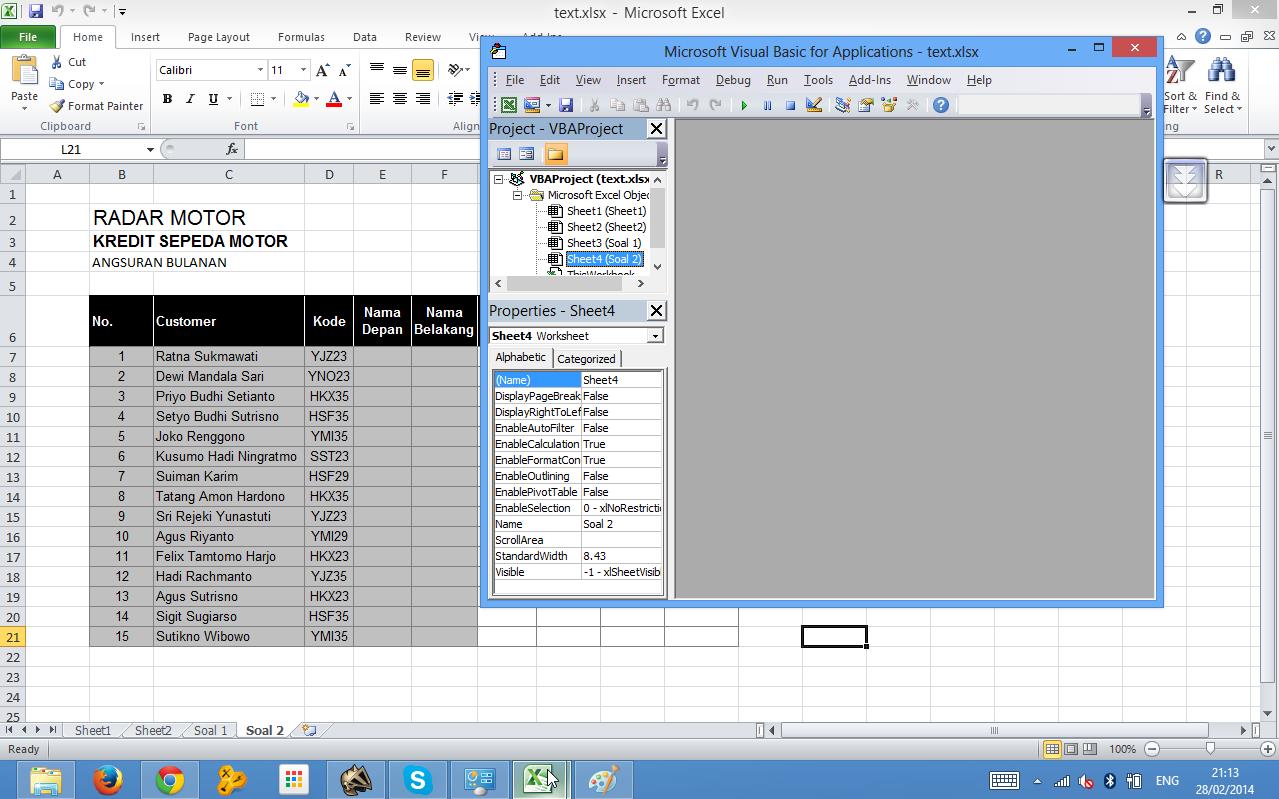
Seperti gambar berikut :
Berikut contoh gambar file yang di protect oleh guru saya :
Nah, berikut cara mengatasinya :) Cekidot :
1) Pertama-tama, buka file excel anda yang diprotect
2) Lalu, tekan tombol alt + f11 pada keyboard anda, seperti pada gambar berikut :
3) Bila sudah menekan tombol alt + f11, maka akan muncul visual basic seperti berikut :
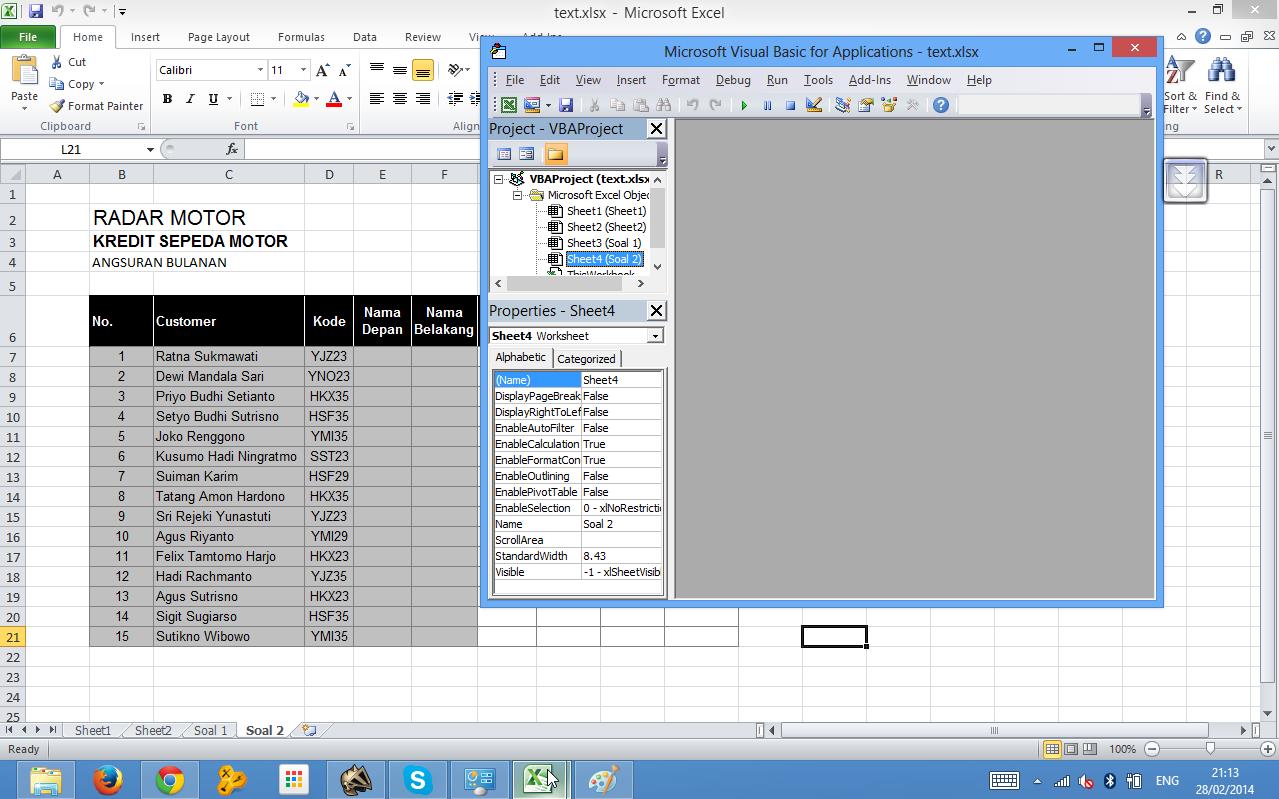
4) Lalu klik 2x pada sheet yang ingin dibuka, misal saya tadi menekan tombol alt + f11 di sheet 4, berarti yang anda klik 2x harus sheet 4 tersebut, maka akan nampak seperti berikut jika sudah di klik 2x :
5) Nah, setelah itu anda masukkan kode html dibawah ini :
Public Sub AllInternalPasswords()
' Breaks worksheet and workbook structure passwords. Bob McCormick
' probably originator of base code algorithm modified for coverage' of workbook structure / windows passwords and for multiple passwords'' Norman Harker and JE McGimpsey 27-Dec-2002 (Version 1.1)' Modified 2003-Apr-04 by JEM: All msgs to constants, and' eliminate one Exit Sub (Version 1.1.1)' Reveals hashed passwords NOT original passwordsConst DBLSPACE As String = vbNewLine & vbNewLineConst AUTHORS As String = DBLSPACE & vbNewLine & _"Adapted from Bob McCormick base code by" & _"Norman Harker and JE McGimpsey"Const HEADER As String = "AllInternalPasswords User Message"Const VERSION As String = DBLSPACE & "Version 1.1.1 2003-Apr-04"Const REPBACK As String = DBLSPACE & "Please report failure " & _"to the microsoft.public.excel.programming newsgroup."Const ALLCLEAR As String = DBLSPACE & "The workbook should " & _"now be free of all password protection, so make sure you:" & _DBLSPACE & "SAVE IT NOW!" & DBLSPACE & "and also" & _DBLSPACE & "BACKUP!, BACKUP!!, BACKUP!!!" & _DBLSPACE & "Also, remember that the password was " & _"put there for a reason. Don't stuff up crucial formulas " & _"or data." & DBLSPACE & "Access and use of some data " & _"may be an offense. If in doubt, don't."Const MSGNOPWORDS1 As String = "There were no passwords on " & _"sheets, or workbook structure or windows." & AUTHORS & VERSIONConst MSGNOPWORDS2 As String = "There was no protection to " & _"workbook structure or windows." & DBLSPACE & _"Proceeding to unprotect sheets." & AUTHORS & VERSIONConst MSGTAKETIME As String = "After pressing OK button this " & _"will take some time." & DBLSPACE & "Amount of time " & _"depends on how many different passwords, the " & _"passwords, and your computer's specification." & DBLSPACE & _"Just be patient! Make me a coffee!" & AUTHORS & VERSIONConst MSGPWORDFOUND1 As String = "You had a Worksheet " & _"Structure or Windows Password set." & DBLSPACE & _"The password found was: " & DBLSPACE & "$$" & DBLSPACE & _"Note it down for potential future use in other workbooks by " & _"the same person who set this password." & DBLSPACE & _"Now to check and clear other passwords." & AUTHORS & VERSIONConst MSGPWORDFOUND2 As String = "You had a Worksheet " & _"password set." & DBLSPACE & "The password found was: " & _DBLSPACE & "$$" & DBLSPACE & "Note it down for potential " & _"future use in other workbooks by same person who " & _"set this password." & DBLSPACE & "Now to check and clear " & _"other passwords." & AUTHORS & VERSIONConst MSGONLYONE As String = "Only structure / windows " & _"protected with the password that was just found." & _ALLCLEAR & AUTHORS & VERSION & REPBACKDim w1 As Worksheet, w2 As WorksheetDim i As Integer, j As Integer, k As Integer, l As IntegerDim m As Integer, n As Integer, i1 As Integer, i2 As IntegerDim i3 As Integer, i4 As Integer, i5 As Integer, i6 As IntegerDim PWord1 As StringDim ShTag As Boolean, WinTag As BooleanApplication.ScreenUpdating = FalseWith ActiveWorkbookWinTag = .ProtectStructure Or .ProtectWindowsEnd WithShTag = FalseFor Each w1 In WorksheetsShTag = ShTag Or w1.ProtectContentsNext w1If Not ShTag And Not WinTag ThenMsgBox MSGNOPWORDS1, vbInformation, HEADERExit SubEnd IfMsgBox MSGTAKETIME, vbInformation, HEADERIf Not WinTag ThenMsgBox MSGNOPWORDS2, vbInformation, HEADERElseOn Error Resume NextDo 'dummy do loopFor i = 65 To 66: For j = 65 To 66: For k = 65 To 66For l = 65 To 66: For m = 65 To 66: For i1 = 65 To 66For i2 = 65 To 66: For i3 = 65 To 66: For i4 = 65 To 66For i5 = 65 To 66: For i6 = 65 To 66: For n = 32 To 126With ActiveWorkbook.Unprotect Chr(i) & Chr(j) & Chr(k) & _Chr(l) & Chr(m) & Chr(i1) & Chr(i2) & _Chr(i3) & Chr(i4) & Chr(i5) & Chr(i6) & Chr(n)If .ProtectStructure = False And _.ProtectWindows = False ThenPWord1 = Chr(i) & Chr(j) & Chr(k) & Chr(l) & _Chr(m) & Chr(i1) & Chr(i2) & Chr(i3) & _Chr(i4) & Chr(i5) & Chr(i6) & Chr(n)MsgBox Application.Substitute(MSGPWORDFOUND1, _"$$", PWord1), vbInformation, HEADERExit Do 'Bypass all for...nextsEnd IfEnd WithNext: Next: Next: Next: Next: NextNext: Next: Next: Next: Next: NextLoop Until TrueOn Error GoTo 0End IfIf WinTag And Not ShTag ThenMsgBox MSGONLYONE, vbInformation, HEADERExit SubEnd IfOn Error Resume NextFor Each w1 In Worksheets'Attempt clearance with PWord1w1.Unprotect PWord1Next w1On Error GoTo 0ShTag = FalseFor Each w1 In Worksheets'Checks for all clear ShTag triggered to 1 if not.ShTag = ShTag Or w1.ProtectContentsNext w1If ShTag ThenFor Each w1 In WorksheetsWith w1If .ProtectContents ThenOn Error Resume NextDo 'Dummy do loopFor i = 65 To 66: For j = 65 To 66: For k = 65 To 66For l = 65 To 66: For m = 65 To 66: For i1 = 65 To 66For i2 = 65 To 66: For i3 = 65 To 66: For i4 = 65 To 66For i5 = 65 To 66: For i6 = 65 To 66: For n = 32 To 126.Unprotect Chr(i) & Chr(j) & Chr(k) & _Chr(l) & Chr(m) & Chr(i1) & Chr(i2) & Chr(i3) & _Chr(i4) & Chr(i5) & Chr(i6) & Chr(n)If Not .ProtectContents ThenPWord1 = Chr(i) & Chr(j) & Chr(k) & Chr(l) & _Chr(m) & Chr(i1) & Chr(i2) & Chr(i3) & _Chr(i4) & Chr(i5) & Chr(i6) & Chr(n)MsgBox Application.Substitute(MSGPWORDFOUND2, _"$$", PWord1), vbInformation, HEADER'leverage finding Pword by trying on other sheetsFor Each w2 In Worksheetsw2.Unprotect PWord1Next w2Exit Do 'Bypass all for...nextsEnd IfNext: Next: Next: Next: Next: NextNext: Next: Next: Next: Next: NextLoop Until TrueOn Error GoTo 0End IfEnd WithNext w1End IfMsgBox ALLCLEAR & AUTHORS & VERSION & REPBACK, vbInformation, HEADEREnd Sub
Seperti gambar berikut :
5) Lalu klik run, dan lihat hasilnya :)
Sekian dari postingan saya yang cukup panjang ini, apabila ada yang kurang jelas, bisa ditanyakan lewat komentar, Terima kasih.
Arva,
21 February 2014
Cara mengembalikan performa android seperti semula / dioptimalkan dengan Greenify
Hai sobat EPG, kali ini saya akan posting tentang Cara mengembalikan performa android seperti semula/dioptimalkan. Anda ingin mengoptimalkan andrioid anda? Aplikasi yg satu ini sangat berguna jika anda benar2 ingin mengoptimalkan/mengembalikan performa android seperti awal anda beli.. Aplikasi yg satu ini bernama Greenify.
Oke langsung saja, berikut langkah2 menginstal dan mengaktifkan aplikasi tsb :
1. Pastikan hp sudah diroot
2. Download Greenify disini
3. Ekstrak ke sdcard ( didalamnya ada 3 file)
4. Pertama instal Xposed Installer
5. Kemudian instal Greenify donation 2.3 key
6. lalu instal Greenify
7. Buka Xposed Installer, pilih framework lalu pencet install/update
8. Klik Reboot
Nah, gimana perubahan sebelum dan sesudahnya.. :D
Oke sekian dan Terima Kasih ^^
Label:
Android apk
,
Aplikasi android
,
Game Android
,
Tips android
,
Tips dan Trik
How to fix Windows Defender turned off by group Policy on Windows 8
Hi, today i will share to you about How to fix Windows Defender turned off by group Policy, there have a easy and simple step to fix your windows defender who was turned off by group police..
Okay..
-First, go to Start Menu and search regedit
-And then, you was in 'Registry Editor'
-Then, go to HKEY_LOCAL_MACHINE\Software\Policies\Microsoft\Windows Defender
-You find the value 'DisableAntiSpyware'
-Right Click and 'Delete Value'
-Finish and your windows defender will turned on again ^_^
Credit :
http://www.howtogeek.com/forum/topic/windows-defender-turned-off-by-group-policy-more-help-please
Thanks, and don't forget to visit EPG's Blog.. I will share all my knowledge to you :D
Regard,
Arva Athallah
Admin...
Okay..
-First, go to Start Menu and search regedit
-And then, you was in 'Registry Editor'
-Then, go to HKEY_LOCAL_MACHINE\Software\Policies\Microsoft\Windows Defender
-You find the value 'DisableAntiSpyware'
-Right Click and 'Delete Value'
-Finish and your windows defender will turned on again ^_^
Credit :
http://www.howtogeek.com/forum/topic/windows-defender-turned-off-by-group-policy-more-help-please
Thanks, and don't forget to visit EPG's Blog.. I will share all my knowledge to you :D
Regard,
Arva Athallah
Admin...
Subscribe to:
Comments
(
Atom
)










